Submitted by Shawn Hewitt on Wed, 09/26/2012 - 10:39
Forums:
In addition to including a main image using the Photo field at the bottom on your Create Forum topic screen, you can include multiple images in the body of your text. Here's how:
- Click on the desired location of your image in the body of your text.
- In the Body box menu bar, click on the rightmost icon. Mousing over it will say "image".
- In the dialog box that pops up, click on Browse Server.
- In the next dialog box that pops up, click on "Upload". You can select the file from your local disk and upload it.
- After uploading, select the file in the list, and then click "Insert file".
- You can adjust the appearance of the image. When you like the adjustments, click OK and the image will be inserted in the body of your text.
It is usually a good idea to also click on the "Input format" drop down below the body, and select "Full HTML", to ensure that the body of your text will appear as you expect.
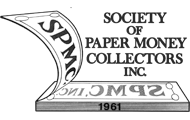
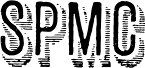
Posting an Image
For me, this process of using the "image" icon within the text box didn't work, but scrolling down to below the comment text box to where you upload photos works fine. Just a Reminder, the file must be less than 512 MB.